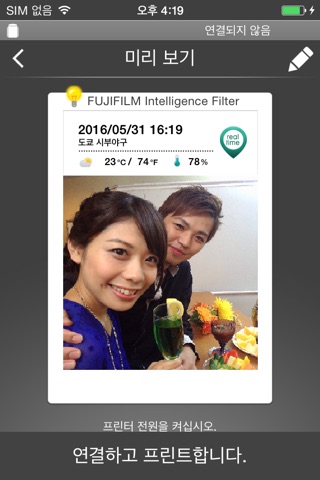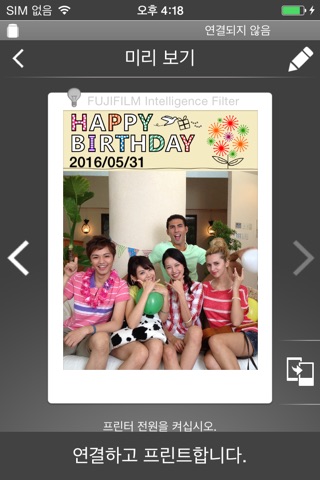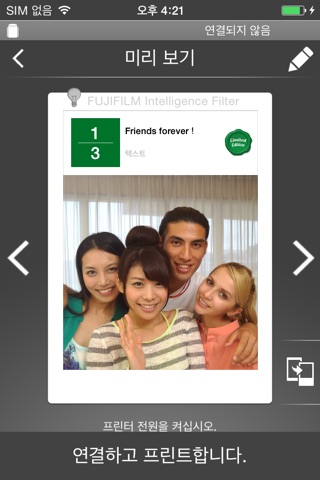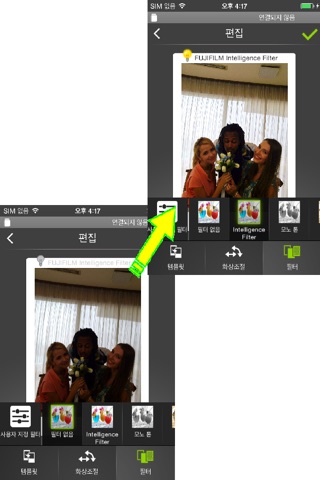
"instax SHARE"는 스마트폰에서 instax SHARE smartphone printer로 이미지를 인쇄하는 데 사용할 수 있는 FUJIFILM 공식 응용 프로그램입니다.
[멋진 장면을 선택!]
"instax SHARE"는 스마트폰용 프린터인 instax SHARE SP-1/SP-2/SP-3(FUJIFILM)를 사용하여 스마트폰에서 이미지를 인쇄할 수 있는 앱입니다. 1분 이내에 스마트폰이나 태블릿에서 멋진 장면을 선택하여 아름다운 instax 인쇄를 즐기실 수 있습니다.
[지원되는 프린터]
FUJIFILM instax SHARE Smartphone Printer SP-1/SP-2/SP-3
* 오래된 모델의 프린터는 지원하지 않습니다.
[Caution]
(1)iCloud
If you want to print a picture stored in iCloud, save it to your device first and then print it.
(2) Permissions setting of "instax SHARE" application.
Some or all of the functions can not be used unless you enable the following permissions of "instax SHARE" application.
Please enable the authority by referring to the following procedure.
After installation, you will be asked for permission when using the following functions for the first time, please enable it.
The "Take a picture" function need the "Camera" permission.
The "Real time template" function need the "Camera" permission and the "Location" permission.
"Selection from Photos" function need the "Photos" permission.
If the authority is set to invalid, please enable it with the following operation.
--Example of operation on iPhone 6s (iOS 10.3.3)--
1.Tap "Settings"
2.Tap "instax SHARE"
3."ALLOW INSTAX SHARE TO ACCESS"
Please enable all of "Camera" "Photo" "Location".
Note: If you have not used the following functions ,these permission settings wil not be displayed.
The "Camera" permission has required by the "Take a picture" function and the "Real time template" function.
"Location" permission has required by the "Real time template" function.
The "Photos" permission has required by the "Selection from Photos" function.
[인쇄 방법]
스마트폰으로 촬영한 사진을 인쇄합니다.
1. 프린터를 켭니다.
2. **중요** 스마트폰 기기에서 "설정" 앱을 사용하여, "Wi-Fi"를 선택하고, "네트워크 선택..." 목록에서 프린터 SSID (INSTAX-xxxxxxxx, 프린터 바닥에 있음)를 선택하고 연결합니다. (한 번 실행하면, 다음부터는 자동으로 연결됩니다.)
3. instax SHARE 앱을 시작합니다.
4. 사진 또는 SNS에서 이미지를 선택하거나, 스마트폰 카메라로 사진을 촬영합니다.
5. 이미지가 선택되면, 편집을 눌러서 이미지를 편집합니다(확대, 회전, 필터 및 템플릿).
6. 텍스트가 들어가는 템플릿을 선택하는 경우, 템플릿에 메시지를 게시합니다.
7. 편집이 완료되면, “연결하고 프린트합니다.”를 누릅니다.
8. 처음 인쇄하는 경우, 프린터의 비밀번호를 물어보면 프린터의 사용 설명서에 있는 초기 비밀번호를 입력하십시오.
[When you can not update in AppStore]
Phenomenon:
On the AppStore update screen, the instaxSHARE application is displayed in "Available Updates"
However ,Sometimes "Update button" has been changed to "open button",and con not be updated.
Workaround:
Please uninstall the instaxSHARE application and reinstall it.
(When reinstalling, "Reprint image" saved in the application will be cleared.)