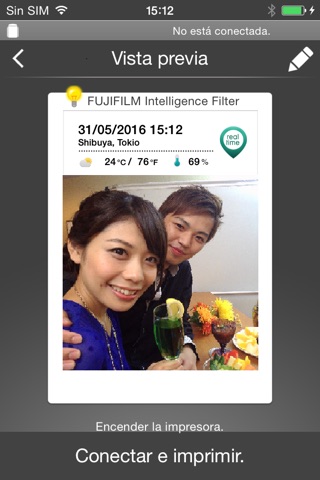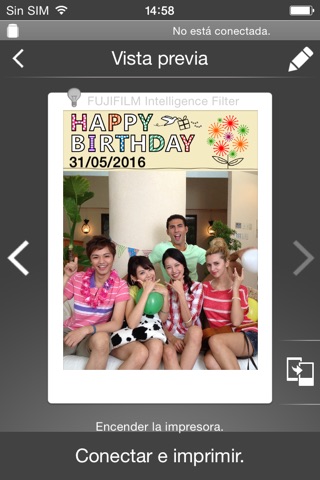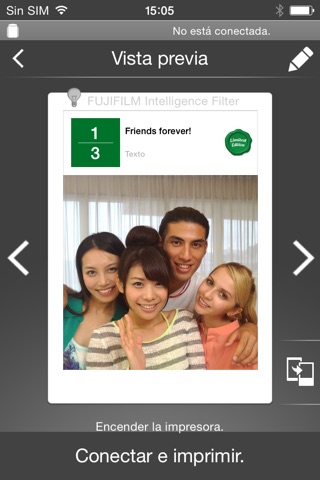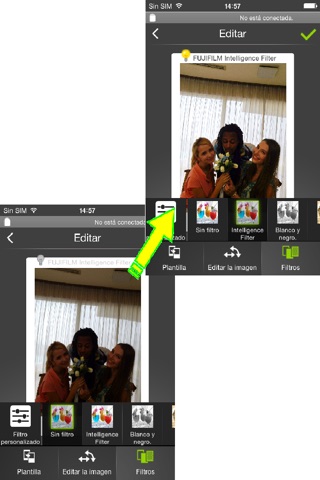
instax SHARE
"instax SHARE" es la aplicación oficial de FUJIFILM que se puede utilizar para imprimir imágenes de un smartphone en la impresora instax SHARE Smartphone Printer.
[Seleccione su mejor instantánea]
"instax SHARE" es una aplicación que le permite imprimir las imágenes de su smartphone con la impresora instax SHARE Smartphone Printer SP-1/SP-2/SP-3 (FUJIFILM). Obtenga extraordinarias copias impresas de instax, simplemente seleccionando las mejores instantáneas de su smartphone o tableta en menos de un minuto.
[Impresora compatible]
FUJIFILM instax SHARE Smartphone Printer SP-1/SP-2/SP-3
* Las impresoras de modelos antiguos no son compatibles.
[Caution]
(1)iCloud
If you want to print a picture stored in iCloud, save it to your device first and then print it.
(2) Permissions setting of "instax SHARE" application.
Some or all of the functions can not be used unless you enable the following permissions of "instax SHARE" application.
Please enable the authority by referring to the following procedure.
After installation, you will be asked for permission when using the following functions for the first time, please enable it.
The "Take a picture" function need the "Camera" permission.
The "Real time template" function need the "Camera" permission and the "Location" permission.
"Selection from Photos" function need the "Photos" permission.
If the authority is set to invalid, please enable it with the following operation.
--Example of operation on iPhone 6s (iOS 10.3.3)--
1.Tap "Settings"
2.Tap "instax SHARE"
3."ALLOW INSTAX SHARE TO ACCESS"
Please enable all of "Camera" "Photo" "Location".
Note: If you have not used the following functions ,these permission settings wil not be displayed.
The "Camera" permission has required by the "Take a picture" function and the "Real time template" function.
"Location" permission has required by the "Real time template" function.
The "Photos" permission has required by the "Selection from Photos" function.
[Cómo imprimir]
Imprima fotografías tomadas con un smartphone.
1. Encienda la impresora.
2. **Importante** Al realizar los "Ajustes" de la aplicación en su dispositivo smartphone, seleccione la opción "Wi-Fi", active la conexión Wi-Fi, y elija y conéctese al SSID de la impresora (INSTAX-xxxxxxxx, indicado en la parte inferior de la impresora) que aparece en la lista "SELECCIONE UNA RED...". (Realice esta operación una sola vez; se conectará automáticamente a partir de la próxima vez.)
3. Inicie la aplicación instax SHARE.
4. Seleccione una imagen desde Fotos o SNS, o bien tome una fotografía con la cámara de un smartphone.
5. Una vez que la imagen está seleccionada, pulse Editar y edite la imagen (escalado, rotación, filtro y plantilla).
6. Escriba un mensaje en la plantilla si se selecciona una plantilla que acepte texto.
7. Pulse el botón "Conectar e imprimir." una vez completada la edición.
8. Cuando se imprime por primera vez, se le pedirá la contraseña de la impresora; en tal caso, introduzca la contraseña inicial indicada en la Guía del usuario de la impresora.
[When you can not update in AppStore]
Phenomenon:
On the AppStore update screen, the instaxSHARE application is displayed in "Available Updates"
However ,Sometimes "Update button" has been changed to "open button",and con not be updated.
Workaround:
Please uninstall the instaxSHARE application and reinstall it.
(When reinstalling, "Reprint image" saved in the application will be cleared.)